Fun Retro Babe

Supplies:
pbs_template97 by Punky Butts which you can get @
http://punkybuttstutorialsii.blogspot.comRetro Fun Girl by Ismael Rac which you can purchase @
www.xeracx.netRetro Fun Girl Exclusive by Crystal's Creations which you can purchase @
www.xeracx.netPlugins:
Eye Candy 4000- Gradient Glow
Ok let's begin...
Open pbs_templae97 then hit shift d to duplicate then close off your original template. Now on your duplicated template delete the credits layer. Then click on right circle frame then using your magic wand click inside he circle and go to selections/modify/modify/expand with the settings below. Now open retropp1 then copy and paste as a new layer then go to selections/invert and hit delete. Selections/select none. Move below the frame layer. Now repeat the above step for left circle frame remembering to move the paper layer below.

Now click on circle frame layer then using your magic wand click on the large lighter pink circle. Now go to selections/modify/smooth with the settings below. Now open retropp4 then copy and paste as a new layer. Now go to selections/invert then hit delete and then selections/select none.
Click on the circle layer then using your magic wand click on the large darker pink circle then go to sections/modify/smooth with the same settings as before. Now open retropp5 then copy and paste as a new layer. Now selections/invert then hit delete and selections/selec none.
Now click on left square frame then using your magic wand click on the larger of the 2 rectangles then click on right square frame and again using your magic wand click on the larger of the 2 squares. Now again go to selections/modify/smooth with the settings from before then open retropp9. Now copy and paste as a new layer then go to selecions/invert and hit delete. Selections/select none.

Now click on left square layer then using your magic wand click on the smaller pink square then click on right square layer and click on the smaller pink square with your magic wand. Now fo to selections/modify/smooth with the settings from before. Open retropp11 then copy and paste as a new layer. Go to selections/invert and hit delete but don't deselect yet. Open your tube and if it has multiple layers then select the ones to your liking. Now copy and paste as a new layer then position to your liking within the left square and hit delete. Now on your tube paste your tube on it then go to image/mirror and then copy and paste as a new layer. Now position to your liking within the right square then hit delete and slections/select none.
Now click on film strip backing then hit shift h and change it to either white or black then using your magic wand click on the 1st, 3rd, 4th, & 6th frame back. Now open retropp12 then copy and paste as a new layer. Now go to selections/invert then hit delete and selections/select none. Click back on the film strip backing layer then click on the 2nd and 5th backs. Now open retropp10 then copy and paste as a new layer. Now go to selections/invert then hit delete and selections/select none.
Click on film strip layer then open retroee26 then copy and paste as a new layer. Now resize by 40% and place on the film strip at the bottm about center. Then open retroee1 then copy and paste as a new layer. Now resize by 25% and position on the left side of your tag. Open retroee15 then copy and paste as a new layer. Now resize by 10% and position so its sitting on the left bench.
Open retroee29 then copy and paste as a new layer. Resize by 10% then position so its sitting on the table. Open retroee17 then copy and paste as a new layer. Resize by 10% and again position so its sitting on the table. Open retroee14 then copy and paste as a new layer. Now resize first by 40% then again by 80% and position on the right side of your tag. Open retroee24 then copy and paste as a new layer. Resize by 20% then position in front of the jukebox.
Open retroee16 then copy and paste as a new layer then resize by 30%. Now position on the left side so the top edge is at the the edge of the purple square (see my tag for reference). Now duplicate then go to image/mirror. Now open your tube again then if it has multiple layers choose the ones to your liking. Now copy and paste as a new layer then resize if needed I resized by 32% and position in the middle of your tag.
Open retroee18 then copy and paste as a new layer then resize by 80%.