Rockstar Party Girl

Supplies:
http://xeracx.net/store/ SPECIAL BUY 4-9-14 TO 4-10-14
Spend any $$ in the store and get this wild hot rocking party girl tube and matching kit. Just add them to your cart at check out and GC is not accepted as a form of payment.
Rockstar Party Girl Template by Me @
www.charmedcowgirltagsandtutorials.blogspot.comPlugins:
Eye Candy 4000- Gradient Glow
Xero- Porcelain
OK let's get started....
Open rockstar party girl template then hit shift d to duplicate. Now close off the original template then on the duplicate delet the credits layer. Now click on the red gradient circle layer then using your magic wand click on the outside of the gradient circle. Now open p4 then copy and paste as a new layer and hit delete. Now selections/select none.
Now click on the red circles layer then using your magic wand click on both red circles. Now go to selections/modify/smooth with the settings below. Now open p1 then copy and paste as a new layer and go to selections/invert then hit delete.

Now click on black rectangle layer then using magic wand click on the large black rectangle. Now open your tube then copy and paste it as a new layer. Now position on the right side of the tag between the 2 white rectangles. Now position to your liking as far as the face. Then go to selections/invert then hit delete. Selections/select none. Now duplicate then go to image/mirror and change the blend mode to luminance(legacy) now merge the 2 together then lower the opacity to 45.
Click on the top layer making it your active layer. Then open 21 then copy and paste as a new layer. Position so that the corner is in the top corner of the black rectangle in the background. Now drag this layer down so its just above the black rectangle at the back of your tag.
Open your tube then copy and paste as a new layer. Now resize if needed I had to resize by 35% and then position in the middle of your tag. Now click back on your black rectangle layer then using magic wand click on the rectangle. Next open 11 then copy and paste as a new layer. Now reposition to your liking and then selections/invert and hit delete. Now selections/select none.
Alright now click on the top layer making it your active layer. Now open 14 then copy and paste as a new layer. Next resize by 40% and position on the right side so it looks like its leaning against the 2nd white rectangle. Now open 10 then copy and paste as a new layer. Resize by 25% and position on the right so the left speaker is kinda over the guitar.
Now open 18 then copy and paste as a new layer. Now resize by 25% then position on the left side of your tag slightly above the red rectangle. Now drag down on the layer palette below the red rectangle. Now click on the guitar layer then open 12. Copy and paste as a new layer then resize by 25% and then go to image/mirror. Now position on the right next to the guitar and slightly above the speakers.
Now open 16 then copy and paste as a new layer. Resize by 20 and place in the bottom left corner of the large rectangle. Next open 24 then copy and paste as a new layer. Resize by 70% then position left so that the right edge is in the middle of tag then duplicate and go to image/mirror.
Click back on your tube layer then go to effects/xero/poreclain with the settings below

Now click back on your top layer to make it your active layer. Add your copyright information then go to effects/plugins/eye candy 4000/ gradient glow with the settings below.

Add your name and again apply your gradient glow changing the color to match your tag.
Save & Done!!