Goth Love

Supplies:
Template 418 by Missy aka Minxy of Divine Intentionz @
http://divineintentionz.blogspot.com/ she has a zip of templates 1-480 on the left side of her blog
Angela Bonus Tube by Jose Cano! ONLY available from
March 11th to April 14th 2014! Spend $10.00 in store beteween those
dates and get her plus matching kit free! ONLY @
www.canotubes.comBeary Goth Scrap from Kristin @ Toxic Desirez! You can purchase the kit @
www.mysticalscraps.comRR_MaskSet_2_2 by Racheal which you can get @
http://rockedbyrachel.wordpress.com/2014/03/18/mask-set-2/Plugins:
Eye Candy 4000- Gradient Glow
OK Let's get started....
Open missy template 418 then hit shift d to duplicate and close off the original template. On your duplicate delete the copyright layer then click on the background layer. Now open Kristin - Beary Goth - Paper 9 then copy and paste as a new layer. Now click on background layer again then go to selections/select all then image/crop to selection. Click back on the paper layer then go to layers/load/save mask/load from disk then find RR_MaskSet_2_2 then use the setings below. Now right click on the mask layer in your layer palette then merge group and resize by 110%.

Now click on the square left then using your magic wand click on the square now go to selections/modify/smooth with the settings below. Now open Kristin - Beary Goth - Paper 1 then copy and paste as a new layer and go to selections/invert and hit delete. Now selections/select none.
Now click on the square right then using your magic wand click on the square now go to selections/modify/smooth with the settings below. Now open Kristin - Beary Goth - Paper 1 then copy and paste as a new layer (you may need to move the paper over slightly) and go to selections/invert and hit delete. Now selections/select none.

Now click on rectangle layer then hit shift L to colorize and use a color from your tube or kit. Now click on square2 left then go to selections/select all then selections/float then selections/defloat and selections/modify/smooth with the same settings we used above. Now open Kristin - Beary Goth - Paper 11 then copy and paste as a new layer and then selections/invert and delete. Selections/select none.
Now click on square2 right then go to selections/select all then selections/float then selections/defloat and selections/modify/smooth with the same settings we used above. Now open Kristin - Beary Goth - Paper 11 then copy and paste as a new layer and then selections/invert and delete. Selections/select none.
Now click on circle right then using your magic wand click on the right circle then go to selections/modify/smooth and use the settings we did earlier. Now open Kristin - Beary Goth - Paper 8 then copy and paste as a new layer and selections/invert then delete. Selections/select none.
Now click on circle left then using your magic wand click on the right circle then go to selections/modify/smooth and use the settings we did earlier. Now open Kristin - Beary Goth - Paper 8 then copy and paste as a new layer and selections/invert then delete. Selections/select none.
Now click on the diamond layer then using your magic wand click the diamond and go to selections/modify/smooth with the settings as before. Now add a new raster layer then using a color from either your kit or your tube flood fill the selection. Do not deselect just yet.
Open your tube then choose the closeup layer. Now copy and paste as a new layer then position to your liking and go to selections/invert and hit delete. Now selections/select none. Lower the opacity to 30% and change the blend mode to hard light.
Now grab your tube again except this time you will be using the regular sized tube. Now if your tube has multiple layers then set the layers to your liking then copy merged. Now paste as a new layer on your tag then go to image/mirror and position to your liking. Resize if needed I had to resize by 50%. Move up so that your tube is your top layer.
Now open Kristin - Beary Goth - Clouds then copy and paste as a new layer. Now resize by 60% then move down so its just above the closeup tube layer. Move down on your tag so its just above the small rectangles (see my tag for reference).
Make thin rectangle 2 your active layer then open Kristin - Beary Goth - Roses then copy and paste as a new layer. Resize by 40% and position at the bottom of your diamond (see my tag for reference).
Now open Kristin - Beary Goth - Crown then copy and paste as a new layer. Resize by 10% then fo to image/rotate/free rotate with the settings below. Then position over the skull on the left side.

Open Kristin - Beary Goth - Skull & Snake then copy and paste as a new layer. Now resize by 20% then position to the left side so it sits on the top edge of the top thin rectangle.
Now open Kristin - Beary Goth - Cross then copy and paste as a new layer. Resize by 25% then position on the left side so the bottom tip is on the bottom thin rectangle offset from the snake. Next open Kristin - Beary Goth - Candy 1 then copy and paste as a new layer. Resize by 15% then position to the left of the cross layer so it overlaps the cross slightly.
Now open Kristin - Beary Goth - Lollipop 1 then copy and paste as a new layer. Resize by 30% then go to image/rotate/free rotate with the settings below.

Now position on the left side of your diamond and drag down on the layer palette so it is below the diamond layer. Now click back on the thin rectangle layer then open Kristin - Beary Goth - Rose with Skull. Now copy and paste as a new layer then resize by 20% then position over the center of the lollipop.
Now click on your top layer making it your active layer then open Kristin - Beary Goth - Sparkles. Now copy and paste as a new layer and resize by 80% and reposition if need.
Now make sure your top layer is still your active layer. Now using your text tool set to font of choice with size of 12, color of white and type out your credits. Now convert to raster then go to effects/plugins/eye candy 4000/gradient glow with the settings below and the color set to black.

Now choosing a font of choice I am using (the) Heleno que se aprende script with a size of 48 color of white then type out your name. Now convert to raster then go to effects/plugins/eye candy 4000/ gradient glow with the settings below. Now set your colors to 1 or 2 different colors from your tag/tube.


Now save & you are done!!