Supplies:
Abby by
Wicked Princess Scraps!Tube(s) by Freya Langford-Sidebottom
Freya Langford-SidebottomPlugins:
Ok Let's get started!
Open a 600x250 canvas. Open WP_AY_PP8 then copy and paste as a new layer. Open main tube then select the close-up layer. Position left then lower the opacity to 30% next duplicate then image/mirror.
Now go to effects/3d effects/drop shadow with the 1st settings then with the 2nd settings... YOU will use this after each layer!


Open 2nd tube of choice then select the layers to your liking. Copy and paste as a new layer then position to your liking. Lower the opacity to 65 and change blend mode to luminance(legacy). Now effects/3d effects/drop shadow with the settings below use both of the settings.
Open WP_AY_Frame4 then copy and paste as a new layer. Resize by 50% then apply your drop shadows again.
Open WP_AY_EYE copy and paste as a new layer. Resize twice by 50% then position on the top left. OpenWP_AY_FLAG then copy and paste as a new layer. Now resize by 60% and position on the left to your liking.
Open WP_AY_blood2 copy and paste as a new layer. Position in the top left corner then duplicate image/mirror.
Open WP_AY_toxicbarrel copy and paste as a new layer. Resize it 1st by 50% then again by 60% and position on the left side of your tag.
Open WP_AY_BADGE copy and paste as a new layer. Resize by 25% and place in the top right corner of your tag. Open WP_AY_evidence1 copy and paste as a new layer. Resize by 30% then position in the bottom right corner. Open WP_AY_Bert copy and paste as a new layer. Now resize 1st by 30% and then again by 50%. Position on the left side of your tag in front of the toxic barrel.
Open WP_AY_fingerprints then copy and paste as a new layer. Resize by 15% then position in the bottom right corner. Open WP_AY_license2 now grab your selection tool then draw a rectangle slightly larger than the square in the license. Now open WP_AY_PP10 then copy and paste as a new layer. Now selections/invert and hit delete but don't deselect just yet. Now open your 3rd tube of choice then copy and paste as a new layer. Position to your liking inside the square then hit delete. Selections/Select none. Copy merged and paste as a new layer. Now resize 1st by 50$ then again by 40% and position right above the evidence1 layer.
Open WP_AY_laptop and using your magic wand click inside the screen portion of the laptop you will have to click a few times to select the whole screen. Now open the tube we used on the license and select the dead layer. Copy and paste as a new layer then position to your liking. Selections/invert and delete do not deselect. Paste your tube again as a new layer then place to your liking but don't use any portion of the face then hit delete and selections/select none. Move below the 1st tube layer. Copy merged then paste as a new layer. Resize by 30% then image/mirror and place to your liking.
WP_AY_BRUSH copy and paste as a new layer. Now image/rotate/free rotate with the settings below.

Now resize twice by 45% then position to your liking.
Ok find the badge layer. Open WP_AY_bag1 then copy and paste as a new layer then resize by 15% and position on the left side.
WP_AY_Swabs then copy and paste as a new layer. Resize by 25% then position on the right over the fingerprint card.
WP_AY_Neele then copy and paste as a new layer. Resize by 25% and position on the right side.
Open WP_AY_Bloodpack then copy and paste as a new layer. Resize by 30% and position in the top left.
Click on your top layer to make it your active layer
Ok now add a new raster layer. Selections/select all then selections/modify/select selection borders with settings below.

Flood fill with a darker color from your tag then selections/select none. Now go to effects/plugins/tramages/groovy bachelor pad with the settings below.

Click on your top layer to make it your active layer
Ok now add a new raster layer. Selections/select all then selections/modify/select selection borders with settings below.

Flood fill with a lighter color from your tag then selections/select none. Now go to effects/plugins/xero/fritillary with the settings below.