Emo Attitude
Supplies Needed:
Scrap Kit Cute & Emo by Bibi's Collection Scraps you can find where to purchase the kit on her blog
Bibi's Collection!Tube by Zlata M which you can purchase at
Pics for Design!KKTempz33 which you can find at
Kandi Kissez!Plugins Needed:
Eye Candy 4000-Gradient Glow
OK Let's get started!
Open kktempz33 then hit shift de to duplicate the template and close the original template. Now delete the credits layer on the template. OK now click on the layer named top red circle then using your magic wand tool click on the circle in the top left. Now go to selections/modify/smoothwith both the smoothing amount and corner scale set to 10 and both boxes checked. Now open bibicute&emo papers(3) then copy and paste as a new layer. Now go to selections/invert then hit delete and selections/select none. Now click on the bottom red circle layer and repeat the process we used on the top red circle layer.
Next click on the frame back layer then using your magic wand click on the red rectangle. Now open bibicute&emo papers(19) then copy and paste as a new layer. Now go to selections/invert and hit delete. Don't deselect just yet. Now open your tube (if it has multiple layers then set those to your liking) then copy and paste as a new layer. Now position to your liking within the selection then hit delete. Now selections/select none and change the blend mode to hard light.
Now click on the background layer then open bibicute&emo elems(67) then copy and paste as a new layer. Then move it up on the layer palette above the black rectangle layer so you can reposition it in the top left corner. Now move back down on the layer palette then duplicate and go to image/mirror then image/flip.
OK now open bibicute&emo elems(58) then copy and paste as a new layer. Next click on the white frame layer then open bibicute&emo elems(74). Now copy and paste as a new layer. Next resize by 60% then position on the left side of your tag. Now duplicate then go to image/mirror then image/flip.
Now open bibicute&emo elem(8) then copy and paste as a new layer. Alright now resize by 60% and position so the cut-off portion is hidden by the wordart. Now click on the dotted lines layer then find your tube then copy and paste as a new layer. Resize if needed I had to resize mine by 50% then go to image/mirror. Now position so that the cut off portion is hidden behind the wordart. OK click back on the dotted lines layer then hit shift L and colorize to match your tag/tube. Next click on Kandi wordart layer then hit shift H to make the white portioins of the wording a little darker then hit shift L to colorize to match your tag/tube.
OK now using a pixel font (I used Pixelsix00) with a size of 10 color of white then type out "EMO" then hit OK. Next position on the bottom of the N in dangerous then convert to raster. Next type out "ATTITUDE" then position on the bottom of the G in Dangerous. Now add your copyright layer and apply a slight gradient glow. Using a nice script font type out your name then apply a slight gradient glow.
Now Save your Tag then you are DONE!!