This tutorial was written by me on September 23, 2011. It is 100% my creation and any resemblance to another tutorial strictly accidental.
Supplies Needed:
Tube of Choice. I’m using the amazing artwork of Kim Draper. You can find her artwork
HERE!. The tube in the tag was purchased while she was still with PSP Asylum
Plugin’s Needed:
Xero-Fritillary
Eye Candy 4000- Gradient Glow
Alien Skin Xenofex 2- Constellation
Fonts of choice. 1 dingbat/tattoo font: I’m using TTF_TATTOEF which you can download
HERE!Open a 600 x 250 blank canvas. Now pick 2 colors from your tube ( I choose 2 from the tattoos) then change your background and fill properties to a foreground-background gradient. Use these settings angel: 45, repeats:2 and style linear. Now flood fill your canvas with your gradient then go to effects/plugins/xero/fritillary with these settings: granularity-5, aggression:30, tessellation: 40 and variation: 100. Now hit ok then duplicate it 5 times for a total of 5 layers. Now rename each layer 1-5 and lower the opacity on each layer by 20 each time. Your original layer should be 100, layer 2 should be 80, layer 3 should be 60 then layer 4 should be 40, and layer 5 should be 20
Now using your tattoo font with a size of 150 and your caps lock on find the letter you like best. I’m using O now move it to the left side of your tag then go to objects-align-vertical center in canvas. Now duplicate your tattoo and then go to image/mirror. Now rename to tattoo 1 and tattoo 2. Ok now click back on the 1st tattoo layer then go to selections/select all/float/defloat/expand by 3. Now add a new raster layer and flood fill with another color from your tube. Now duplicate this layer and again go to image/mirror. Now merge down with the other color layer then go to effects/plugins/dsb flux/ bright noise with these settings: intensity-60 direction- mix then hit ok. Rename Tattoo glitter
Now open your tube of choice then copy and paste as a new layer. Position to your liking. Now rename tube. Ok now click on the layer named 1 then go to selections/select all then back to selections/modify/ select selection borders with these settings: both sides anti-alias checked and a border width of 10. Now add a new layer then flood fill with the same color you used behind your tattoo shapes then use the same dsb flux settings as we used earlier. Rename border 1. Selections/Select None. Now click back on the 1st layer then go to selections/select all then back to selections/modify/select selection borders with the same settings as before except change the border width to 5. Now add a new layer then flood fill with another color from your tube and use the same dsb flux settings as before. Rename border 2.
Ok now add your credits. I used Verdana with a size of 8. Then place at the top of your tag and apply a slight gradient glow using eye candy 4000- gradient glow.
Alright lets apply your name and then apply a slight gradient glow again.
Now to animate.
Now make sure 2,3,4,& 5 layers are hidden then copy merged and then paste into animation shop. Now back to psp unhide 2 then copy merged and back to animation shop right click then go to paste/paste after current frame. Back in psp close 2 and unhide 3 then copy merged and again right click then go to paste/paste after current frame. Now repeat this for the following 2 layers then save and you’re done.