This tutorial was written by me on August 10, 2011. This tutorial is 100% my creation and any resemblance to another is strictly accidental.
Supplies Needed:
Tube of choice. I am using the beautiful artwork of Keith Garvey. You can find his artwork
HERE! Please do NOT use the same tube without a license.
NODrama Template by Tonya which you can find
HERE!No Drama Scrap kit by Alikas Scraps. You can find her blog
HERE! You can purchase her kits
HERE!Let’s get started…
Open the no drama template then hit shift d to duplicate it. Ok now close off the original template then delete the credit layer and the no drama text layer which is the 3rd layer. Now grab your circle shape tool and draw out a circle so that is the same size as the middle portion of the NO shape. Now grab your text tool, ok now hover over the circle edge and you will see an a with an ) under it then using a font of choice type out Allowed or a word of choice using a color to match your tube. Ok now continue to type this out until it goes all the way around your circle now click on the + sign on this layer and hide the new ellipse layer then convert to raster. Now if your words are right on the line grab your raster deform tool and drag each side out until the word/wording is about in the middle.
Now make your NO shape layer the active layer and using your magic wand click in between the large circle and the smaller circle. Now grab your freehand tool and draw around the smaller circle with the slash through it. So that the only marching ants you have are the ones around the large circle. Now grab your close up tube then copy and paste it as a new layer and position to your liking. Now selections/invert and hit delete. Selections/Select none and then drag it down right above the circle layer.
Now click on the shape layer and using your magic wand click on the half circle looking thing at the top of your tag. Now go to selections/modify/smooth with these settings: smoothing amount & corner scale(pixels) both set at 10 anti-alias & preserve corners both checked. Now open aspaper02 then copy and paste as a new layer. Selections/invert and hit delete. Selections/Select None
Now click on the glitter rectangle layer and using your magic wand click on the white background ( we are doing this because of the glitter on the rectangle). Now open aspaper07 then copy and paste as a new layer. Now hit delete then selections/select none. Now go to effects/plugins/ dsb flux with a intensity of 70 and direction mixed then hit enter.
Now click back on the no shape layer then go to adjust/hue and saturation/colorize and use a color to match or compliment your tube. Now go to image/resize resize to 600x543 pixels and make sure that resize all layers is checked. Open your regular sized tube now then copy and paste as a new layer. Position your tube to your liking. I placed mine on the right side of the circle then I went up to image/mirror so now my tube is on the left side of the circle. Now open as61 then copy and paste as a new layer.
Ok now open as15 then copy and paste as a new layer then position on the left side of your tag. Line it up with the bottom of the black rectangle then drag it down to where it’s right below the glitter circle layer. Click on the glitter circle layer. Now open as16 then copy and paste as a new layer then position on the right side of your tag. Line it up with the bottom of the black rectangle then drag it down to where its right below the glitter circle layer. Click on the top word-art by Tony layer.
Now open as53 then resize 1st by 70% and then again by 90%. Now copy and paste as a new layer then position to your liking. I placed mine on the arrow to the right side of the tag.
Now add your copyright layer and your name.. I applied a small gradient glow using eye candy 4000- gradient glow.
Now save and you’re done.
I would love to see your results you can email them to me [url=cowgirlcreations00@gmail.com]HERE![/url]