Rock 'n Roll

Supplies:
Creations by Sanie- Love of Rock kit which you can find @
Scrap Candy StoreRock 'n Roll template by Myself which you can find @
Charmed Cowgirl! Rac Revolution 2 tube by Ismael Rac. Do NOT use the same tube as me
unless you have purchased the tube. You can purchase it at his personal store
XeracXPlugins:
Eye Candy 4000- Gradient Glow
Xero- Fritillary
Xero- Moonlight
Xero- Poreclain
Xero- Radiance
OK let's get started...
Open the Rock 'n Roll template by me then hit shift d to duplicate. Now close off your original template then on the duplicate delete the credits layer. Click on the mask layer then hit shift L to colorize using a color that compliments your tag/tube (see reference below)

Now click on shape 1 layer then go to effects/plugins/eye candy 4000/gradient glow and use the settings below.


Now click on shape 1 weave layer then hit shift L to colorize and this time use a lighter color from your tube/tag. (see reference below)

Then go to effects/plugins/eye candy 4000/gradient glow and use the settings below.


Next click on shape 2 then go to effects/plugins/eye candy 4000/gradient glow with the settings we used on shape 1 except this time the color will be white. Now click on shape 2 diamond then hit shift L to colorize and colorize using the darker color we used on the mask layer. (see reference below)

Next click on shape 2 diamond then go to effects/plugins/eye candy 4000/gradient glow with the settings we used on shape 1 weave except this time the color will be the lighter color from the outline on shape 1.

Next click on rounded rectangle background layer then using your magic wand click on the purple rectangle. Now open LoveRock-p01 then copy and paste as a new layer. Now selections/invert/delete but don't deselect yet. Now open your close-up tube (if it has multiple layers select the ones to your liking.) Now copy and paste as a new layer then position on the left side of the oval to your liking and hit delete. Now on your close-up tube paste your tube as a new layer then cut and paste on your tag as a new layer. Now position on the right side to your liking. Merge your 2 tube layers together then change the blend mode to luminance and lower the opacity to 50.
Now duplicate the paper layer then go to effects/plugins/xero/fritillary with the settings below. Now hit shift L to colorize then change both to 0 and hit ok. Lower the opacity to 45.
Next click on the oval layer then using your magic wand click on the purple oval. Now open LoveRock-p09 copy and paste as a new layer. Now selections/invert then hit delete. Now selections/select none.
Now click the oval outline layer then open your regular sized tube (if it has multiple layers select the ones to your liking.) Now copy and paste as a new layer then position to your liking (see my tag for reference). Now go to effects/plugins/xero/moonlight with the settings below.

Now go to effects/plugins/xero/porcelain with the settings below.

Now go back to effects/plugins/xero/radiance with the settings below. Now apply the plugin a second time.

Now duplicate your tube then on the original tube go to adjust/blur/gaussian blur with the settings below.

Duplicate the blurred tube and on the duplicate go to effects/plugins/xero/radiance with the same settings as before.

Now open LoveRock-musicalheart then copy and paste as a new layer. Next resize by 20% then position on the left side of your tag over the rectangle 3 layer. Then duplicate the heart and go to image/mirror.
Alight now click on the top white rock 'n roll words layer then open LoveRock-speakerballs. Now copy and paste as a new layer then resize by 30%. Now position on the left side of your tag beside the R in rock then duplicate and go to image/mirror.
Open LoveRock-microphone then copy and paste as a new layer. Now resize by 25% then position just to the right of the heart on the left hand side of your tag.
Now open LoveRock-speaker then copy and paste as a new layer. Now resize by 25% then place on the right side of your tag by the heart.
Open LoveRock-flower3 then copy and paste as a new layer. Next resize 1st by 30% then again by 60% now position in the bottom corner of shape 2 on the right side. Now duplicate then go to image/mirror and if needed then position on the left corner of shape 2. Now open LoveRock-flower2 then copy and paste as a new layer. Now resize 1st by 30% then again by 60% now position beside the 1st flower on the left side on the edge of shape 2. Now duplicate then go to image/mirror and position by the 1st flower on the edge of shape 2.
Now open LoveRock-EyeSkull then copy and paste as a new layer. Resize by 20% then position over the "o" in Rock. Next open LoveRock-skull01 then copy and paste as a new layer. Now resize by 20% then place over the top of the "o" in Roll.
Open LoveRock-Sparkles then copy and paste as a new layer. Now open LoveRock-boombox then copy and paste as a new layer. Resize by 23% then position on the left side of your tag by the microphone and below the heart. Then open LoveRock-musicplayer now copy and paste as a new layer. Resize by 20% then position on the right side of your tag by the speakers and the heart.
OK now this is very important to make the elements and other items stick out on your tag a bit. On your active layer go to effects/3d effects/drop shadow with the settings below. You will duplicate this using the 2nd settings below.


Now apply this drop shadow on each layer except the sparkle, original template layers except the outlines, blurred tubes and also to shape 1 or 2.
Now add your copyright information then go to effects/plugins/eye candy 4000/gradient glow with the settings we used on shape 2 except change the color to black.
Add your name then apply the same gradient glow as before except change the color to one of your choice. Then save & you are done!!