This tut is 100% my creation. Any resemblance to another tut is purely by accident. This tut was wrote on May 4, 2011. I am using the Awesome artwork of Elias Chatzoudis. Please do not use the same tube as me without a license to do so. You can find his artwork
HERE!Supplies Needed:
Tube of Choice
Font of Choice
Plugin's Needed:
Tramages:Heightline
DSB Flux: Bright Noise
Open a 600 x 250 canvas. Now go to effect/plugins/tramages/heightline with the following settings: divisions- 130, distortion- 69, mode- 101. Now add a new raster layer and repeat the plugin except change the distortion to 64. Repeat this step until you have a total of 4 layers. Change the distortion to 59 on layer 3 and distortion to 54 on layer 4. Rename each layer starting from the bottom to ani 1, ani 2, ani 3, & ani 4. This will make it easier when we do the animation later.
Now colorize all 4 layers with a color that either matches or accents your tube. Then copy and paste your tube as a new layer and postion to your liking.
Now add a new raster layer and go to selections/select all then go to selections/modify/contract and contract by 8. Selections/invert and flood fill with black. Selections/Select None. Add a new raster layer then go to selections/select all. Selections/modify/contract and contract by 4. Now selections/invert and flood fill with the color from your background. Selections/select none.
Now go to effects/plugins/dsb flux/bright noise with the following settings- intensity- 76 and direction- mix. Add your copyright information and apply a slight drop shadow or gradient glow.
Type out a saying of choice using the color of your background. Convert to raster. Selections/select all/float/defloat/modify/expand and expand by 2. Now add a new raster layer then flood fill with black and drag below your original text. Click on the text you typed out and now go to effects/plugins/dsb flux/bright noise with the same settings as before except change the direction to light.
Ok now to animate.
Close off the layers named ani 2, ani 3, and ani 4. Now copy merged then in animation shop right click and paste as a new animation. Now back in paint shop close off ani 1 and unhide ani 2 then copy merged and back to animation shop right click on the 1st frame then go to paste as after the current frame. Repeat the step above for the last 2 frames. You should now have a total of 4 frames. Now go to edit/select all or hit ctrl a. Then go to animation/frame properties or hit alt enter and change the display time to 30.
Now Save and you're done.
If you want to do the Avatar to match follow all the steps except adding the tube and the 2 border layers.
Everything else will be exactly the same.