This tutorial was written by me on March 11, 2012 and any resemblance to another tutorial is strictly accidental. Now I’m writing this tutorial with a working knowledge of PSP however I do try to write my tutorials for all levels of Taggers. I truly hope that you find my tutorials easy to do and easy to understand.
This tutorial is written with Facebook in mind because of the new timeline profiles on there. A lot of people use facebook and a lot of people are looking for tutorials on creating headers for their timelines so that’s why I feel the need to do this tutorial.
Supplies Needed:
Margarita Scrap kit by Eclipse Creationz. This is a PTU scrap kit and you can find out on her blog
HERE! where you can purchase the kit.
Tube of choice.. I am using the fantastic artwork of Ismael Rac. You can purchase his artwork in his store located
HERE!Please do NOT use the same tube as me without a license!
Font of Choice
Plugins Needed:
DSB Flux- Bright Noise
Eye Candy 4000- Gradient Glow
Alien Skin Eye Candy 5:Impact- Glass
OK Let’s get started….
Open a blank 798x298 canvas then click on your pen tool and using a line width of 8 draw a line from the bottom left corner to the top right corner then convert it to a raster layer. Now using your magic wand click on the blank canvas above your line then go to selections/modify/expand and expand by 4. Now open EC_M_P2 or one of choice then copy and paste as a new layer then selections/invert and hit delete. Now duplicate this layer then go to effects/plugins/dsb flux/bright noise with an intensity of 48 and direction of mix. Now lower the opacity to 50%. Now make the line layer your active layer then using your magic wand click on the blank canvas below your line layer. Now open EC_M_P1 then copy and paste as a new layer then go to selections/invert/delete then selections/select none. Now lower the opacity to 50%. Now move the original paper layer for the bottom portion of your tag below the duplicated top portion of your tag. Now open EC_M_P11 then colorize if needed. Now copy and paste as a new layer then change the blend mode to hard light.
Ok now open EC_M_Butterflycurtines then copy and paste as a new layer now position to your liking. The way I done mine is I dragged it down and to the left so that the 1st line is at the edge of my tag. Now duplicate this layer then move it so that the 1st line lines up beside the original layer.
Now open your close-up tube then copy and paste as a new layer. Now lower the opacity to 50% then position to your liking on the left side of the tag then duplicate. Now go to image/mirror and then reposition the tube close up to your liking on the right side. Ok now open EC_M_Leaves then copy and paste as a new layer then move to the left side of your tag. Now duplicate then go to image/mirror then image/flip and position to your liking. Now lower the opacity on both of these to 50%. Now open EC_M_PearlFrame then resize by 50% now duplicate and on the duplicate go to effects/plugins/alien skin eye candy 5:Impact- glass leave everything as default except the glass color… Use a color that will compliment your tag but stand out slightly at the same time.. I used html:#a34fff. Now lower the opacity of both frame layers to 60% and change the blend mode to hard light.
Now open EC_M_ScatteredHearts then copy and paste as a new layer. Now move it down to the bottom of your tag then lower the opacity to 52%. Now duplicate this layer then go to image/flip so that its at the top of your tag and the bottom. Ok now open your regular sized tube then copy and paste as a new layer. Then position in the center of your tag to your liking. Now open EC_M_Bubble2 then copy and paste as a new layer and position on the left side of your tube. Now duplicate this layer then go to image/mirror so that you have the bubbles on both sides of your tube. Now grab your tube layer and move it above both of the bubble layers.
Ok now open EC_Bubble then copy and paste as a new layer and drag to the upper left corner of your tag. Now duplicate the bubble layer then go to image/flip then back to image/mirror. Now open EC_M_Sparkle2 then copy and paste as a new layer. Now position this layer so that the sparkles go across the top of your tubes head. Now duplicate this layer then go to image/flip this will put the sparkles going across her chest.
Now add a new raster layer then go to selections/select all back to selections/modify/select selection borders with the inside radial checked, anti-alias checked and a border width of 10. Now hit ok then flood fill the selection with the color black then selections/select none. Now add a new raster layer then go to selections/select all back to selections/modify/select selection borders with the inside radial checked, anti-alias checked and a border width of 5. Now hit ok then flood fill the selection with a color that compliments your tube/tag then selections/select none.
Now add your credit layer then apply a slight gradient glow to make it stand out just a bit. Now using a font of choice add any wording or your name then go to effects/plugins/eye candy 4000/gradient glow- change the glow width(pixels) to 4.00 and then click on the color tab ok now grab the dropper tool and pick a color from your tag. Now click on the bar 2 more times and then on the 3rd color use the dropper tool to pick another color then hit OK.
Alright now Save and you are finished.
Now for mine I done an Avatar to go along with it. You don’t have to do this if you do not want. If you are doing the avatar here’s how I done mine…
Open a 200x200 canvas then using your pen tool again draw a line from the bottom left corner of your avatar to the top right corner. Now open Now using your magic wand click on the blank canvas above your line then go to selections/modify/expand and expand by 4. Now open EC_M_P2 or one of choice then copy and paste as a new layer then selections/invert and hit delete. Now duplicate this layer then go to effects/plugins/dsb flux/bright noise with an intensity of 48 and direction of mix. Now lower the opacity to 50%. Now make the line layer your active layer then using your magic wand click on the blank canvas below your line layer. Now open EC_M_P1 then copy and paste as a new layer then go to selections/invert/delete then selections/select none. Now lower the opacity to 50%. Now move the original paper layer for the bottom portion of your tag below the duplicated top portion of your tag. Now open EC_M_P11 then colorize if needed. Now copy and paste as a new layer then change the blend mode to hard light.
Ok now open EC_M_Butterflycurtines then copy and paste as a new layer now position to your liking. The way I done mine is I dragged it down and to the left so that the 1st line is at the edge of my tag. Now duplicate this layer then move it so that the 1st line lines up beside the original layer.
Now open your close-up tube then copy and paste as a new layer. Now lower the opacity to 50% then position to your liking on the left side of the tag then duplicate. Now go to image/mirror and then reposition the tube close up to your liking on the right side. Ok now open EC_M_Leaves then copy and paste as a new layer then move to the left side of your tag. Now duplicate then go to image/mirror then image/flip and position to your liking. Now lower the opacity on both of these to 50%.
Ok now open your regular sized tube then copy and paste as a new layer. Then position on the right side of your avatar to your liking. Ok now open EC_Bubble then copy and paste as a new layer and drag to the upper left corner of your tag.
. Now open EC_M_Sparkle2 then copy and paste as a new layer. Now position this layer so that the sparkles go across the top of your tubes head. Now duplicate this layer then go to image/flip this will put the sparkles going across her chest.
Now add a new raster layer then go to selections/select all back to selections/modify/select selection borders with the inside radial checked, anti-alias checked and a border width of 6. Now hit ok then flood fill the selection with the color black then selections/select none. Now add a new raster layer then go to selections/select all back to selections/modify/select selection borders with the inside radial checked, anti-alias checked and a border width of 3. Now hit ok then flood fill the selection with a color that compliments your tube/tag then selections/select none.
Now add your credit layer then apply a slight gradient glow to make it stand out just a bit. Now using a font of choice add any wording or your name then go to effects/plugins/eye candy 4000/gradient glow- change the glow width(pixels) to 4.00 and then click on the color tab ok now grab the dropper tool and pick a color from your tag. Now click on the bar 2 more times and then on the 3rd color use the dropper tool to pick another color then hit OK.
Now save your avatar and then we are completely finished. I hope that you have enjoyed this tutorial and if you have any questions feel free to send me an email or even if you just want to show me your results you can send me a message to
cowgirlcreations00@gmail.com