This tutorial was written by me on September 5, 2011 it is 100% my creation and any resemblance to another tutorial is strictly accidental.
Supplies Needed:
Tube of Choice: I’m using the Beautiful artwork of Gary Rudisill. This tube was purchased from PSP Asylum but you can purchase his artwork
HERE!Hot Stuff Scrap kit by Wicked Princess Scraps. You can find her blog
HERE! I am not sure where you can find this scrap now if you can find it at all.
Dirty Mind Template by Me. You can find it
HERE!Let’s get started….
Open the template and hit shift D to duplicate it. Now close off the original template and on the duplicate delete the copyright layer. Ok now click on rectangle right then using your magic wand click on the large blue rectangle on the right side of your tag. Now click on the other rectangle right layer and again click on the large blue rectangle on the left side of your tag. Now go to selections/modify/smooth with these settings: Smoothing amount and corner scale(pixels) :10 and both of the boxes at the bottom should have a check in it. Now open WR_HS_PP14 then copy and paste as a new layer. Now go to selections/invert and hit delete. Selections/Select None
Ok now click on the oval layer and using your magic wand click on the large blue oval. Now go to selections/modify/smooth and use the same settings we used for the rectangles. Now open WR_HS_PP11 then copy and paste as a new layer then go to selections/invert and hit delete. Selections/Select None
Next lets click on the layer named rectangle then using your magic wand click on the blue rectangle. Open WR_HS_PP8 then copy and paste as a new layer. Now go to selections/invert and hit delete. Selections/Select None…
Ok lets click on the black rectangle layer and using your magic wand click on the black rectangle. Now open WP_HS_PP5 then copy and paste as a new layer. Resize by 90% then reposition to your liking. Now selections/invert and hit delete. Do not deselect just yet. Now open your tube and click on your close up layer. Now copy and paste this as a new layer then position to your liking and hit delete. Now back on your tube go to image/mirror then copy and paste as a new layer and again position to your liking. The opacity on the close up tube I used was already set to 40 so I just left it like it was. Now selections/select none.
Oops I’m getting ahead of myself here some.. Click on dotted lines 2 then go to adjust/hue & saturation/colorize or just hit ctrl H.. change the color of the dotted lines to match your tag.
Ok now click on raster 1 layer and again go to adjust/hue & saturation/colorize or just hit ctrl h and again change the color to match your tag. Then go to effects/plugins/eye candy 4000/ gradient glow with a glow width of 5.00 soft corners 25.00 and over all opacity 100. Draw only outside selection checked color black. Now click back on the dotted rectangle layer.
Now grab your regular sized tube then copy and paste as a new layer then position to your liking. Ok now lets add some elements to the tag =)
Ok let’s open WP_HS_ROSEBLACK and resize 1st by 50% and then again by 70%. Now copy and paste as a new layer then position to your liking (I put mine in the lower left corner of my tag.) Apply the same gradient glow that we used before. Ok now open WP_HS_FLAME then resize 1st by 60% and then again by 80%. Now copy and paste as a new layer then position to your liking. (Again I placed mine in the lower left corner of my tag and moved it down below the rose layer) Now to add the last element open WP_HS_FORK1 then resize by 60% then copy and paste as a new layer. Go to image/rotate/free rotate with these settings: direction- right degrees-free:15.00 and make sure both boxes at the bottom are unchecked. Now position to your liking (I placed mine on the right side so that the handle was behind the words and the top of the pitch fork sticks off above the rectangles.
Now add your credit information and your name. Save and you’re finished.