This tutorial was written by me on October 8,2011 any resemblance to another tutorial is strictly accidental.
Supplies Needed:
Hallow Candy Carnival Scrap by Dwana Designs.. you can find her blog
HERE!and you can purchase the kit
HERE!Tube of Choice with close up. I’m using the amazing artwork of Gary Rudisill. This tube was purchased from PSP Asylum but you can purchase his artwork
HERE!CBN Template 93 by Deb. You can find her blog
HERE! And the templates are located on Misfits blog
HERE!Plugins Needed:
Xero- Fritillary
Eye Candy 4000- Gradient Glow
DSB Flux- Bright Noise
Let’s get started…
Open CBN Template 93 then hit shift d to duplicate and close off the original template. Now delete the credit layer then click on raster layer 5 and using your magic wand click on the large pink circle. Now go to selections/modify/smooth with these settings: smoothing amount and corner scale (pixels) both set to 10 then both anti-alias and preserve corners checked. Now open HC_Paper14_dd11 or one of choice then colorize if needed. Now copy and paste as a new layer then go to selections/invert and hit delete. Now selections/select none.
Now click on raster layer 3 then go to effects/plugins/xero/fritillary with the following settings: granularity- 5, Aggression- 50, tesselation- 70 and variation-110 then hit ok. Now repeat this step for the copy of raster layer 3.
Ok now open HC_paper11_dd11 or one of choice then colorize if needed. Now copy and paste as a new layer then go to image/rotate/free rotate with a direction of right degrees set to free 45.00 and neither box is checked. Now click on raster 4 then go to selections/invert and hit delete. Selections/Select none
Ok now click on copy (2) of raster 2 then using your magic wand click on the large pink rectangle (the one with the top point on the left side of the tag). Now open HC_Paper07_dd11 or one of choice then colorize if needed. Now copy and paste as a new layer then go to selections/invert and hit delete. Selections/Select None
Now click on raster 2 then using your magic wand click on the next large pink rectangle (the one with the top point on the right side of the tag). Ok now open HC_Paper09_dd11 or one of choice then colorize if needed. Copy and paste as a new layer then go to selections/invert and hit delete. Selections/Select None
This time click on copy of raster 2 then using your magic wand click on the non tilted pink rectangle. Open HC_Paper08_dd11 or one of choice then colorize if needed. Now copy and paste as a new layer then go to selections/invert and hit delete. Do NOT deselect just yet.
Ok now open your tube and if your using the same tube as me you will have to decide which layers you want to use. Now copy and paste your tube as a new layer then position to your liking. Now hit delete… Now I positioned mine in the left corner and then I pasted it back onto the tube image then went to image/mirror then copied and pasted it again onto my tag and positioned it on the right side of the rectangle just a lil lower. Now on the tube on the left side I lowered the opacity to 70 then I went to effects/plugins/xero/moonlight and set the time of day to 8 then hit enter. On the tube to the left I lowered the opacity to 70 then went to effects/plugins/xero/softmood and changed both the haziness and glow to 10.
Now if you used the witch tube that I used change up the look of your tube or if you used another layered tube change the look just a lil bit. Now copy and paste as a new layer. I had to resize my tube by 43% because this tube is HUGE… then go to image/mirror and position her to your liking.
Ok open HC_Ele10_dd11 or an element of choice then colorize if needed. Now resize once by 40% and then again by 80% now copy and paste as a new layer and position to your liking. Now open HC_Ele06_dd11 or one of choice then colorize if needed. Now resize once by 40% and then again by 80% then copy and paste as a new layer and place it next to the bear we used before. Now open HC_Ele72_dd11 or a bow of choice then using your freehand tool draw around one of the bows. I’m using the top bow that is black with the orange knot. Now copy and paste as a new layer then resize by 50% and position on the top of the frame that is rotated with the point on the right side. Ok now open HC_Ele54_dd11 or one of choice and colorize if needed. Now resize by 50% twice then copy and paste as a new layer. Now go to image/flip then back to image/rotate/free rotate- right free 15.00 and both boxes unchecked. Now move this so that it looks like its coming out from the corner of the frame where we put our bow. Open HC_Ele86_dd11 then resize if needed then copy and paste as a new layer then if there are any sparkles on the outside of the tag use your eraser tool to get rid of them or draw around them using your freehand tool.
Now grab your pen tool with a color from your tag and draw out a line from the left bottom corner of the bitch word to the top right corner. Then draw another line from the bottom right of the bitch word to the top left of the bitch word then right click on the layer palette and convert to raster. Now using a font of choice color of white type out the word Witch. And position it in the center of Bitch.
Ok now click on copy of vector 1 and using your magic wand click on the white frame then open HC_Paper02_dd11 or one of choice then copy and paste as a new layer. Selections/invert and hit delete. Selections/select none
Now click on copy (2) of vector 1 and then hit shift h and change it so that the square is all black. Now repeat this step for the other white frame layer.
Now add your copyright. Now I am really cautious about my tubes so I use white on the credit font then place it over the top of the tube and then I go to selections/select all, selections/float, selections/defloat then I go to selections/modify and expand by 2 then I add a new raster layer and flood fill the selection with black. Move this down below the white text layer then right click on the white text layer and go to merge/merge down. Now change the opacity to either soft mood or overlay.
Now add your name then resize if you wish and save…
I also applied a slight gradient glow using eye candy 4000 gradient glow.
Thanks for trying my tutorial.