This tutorial was written by me on September 3, 2011. It is 100% my creation and any resemblance to another tutorial is strictly accidental.
Supplies Needed:
Scrap kit of choice I’m using one by Alikas Scraps previously PTU now FTU you can find it
HERE!Tube of choice- I’m using the AWESOME artwork of Gary Rudisill. This tube was purchased from PSP Asylum but you can purchase his artwork
HERE!PSP Asylum Template 1 by me. You can find it
HERE! Plugins:
Eye Candy 4000: Marble
Eye Candy 4000: Gradient Glow
Let’s get started…
Open your template and then hit shift d to duplicate then close off the original template. Now delete the copyright layer then click on the circles layer. Now go to effects/plugins/eye candy 4000/marble with these settings: vein size(pixels)-8.64, Vein Coverage(%)-76, Vein Thickness-4, Vein roughness-79, bedrock color set to black and vein color set to a color to match your tube. Then click on OK.
Now click on rectangle 1 layer and using your magic wand click on the black rectangle. Open aspaper02 or one of your choice (the paper in this scrap is black so try to use one that’s black). Now copy and paste as a new layer then go to selections/invert and hit delete. Selections/Select none
Now click on thin rectangle 1 layer then using your magic wand click on the bottom red rectangle. Now open aspaper10 or one of choice and colorize if needed. Now copy and paste as a new layer then go to selections/invert and hit delete. Selections/Select none Click on thin rectangle 2 and using your magic wand click on the top red rectangle. Now paste the paper as a new layer again then go to selections/invert and hit delete. Selections/Select None.
Ok now click on frame background layer and using your magic wand click on the dark red rectangle. Now open aspaper6 or one of choice then colorize if needed. Now copy and paste as a new layer and position to your liking if it has designs on it. Now go to selections/invert and hit delete. Don’t deselect just yet. Open your tube close up then copy and paste as a new layer. Position your tube to your liking then hit delete. Selections/select none then go to image/mirror. Change your blend mode to overlay and lower the opacity to 65. Now grab your regular sized tube then copy and paste as a new layer. Resize if needed. I resized mine by 90% and then positioned it on the left side of my tag. Now click on the frame layer and drag it below your regular sized tube. Also if needed rearrange the wordart so its not across the head of your tube.
Ok open as70 and resize by 80% then copy and paste as a new layer and position at the bottom of the frame. See my tag for example. Ok now open as02 and resize by 80% then copy and paste as a new layer and move to the top right corner of your tag. Now duplicate it and go to image/mirror back to image/flip. Now right click on the active layer and go down to merge and merge down. Now move this layer down so that its now the bottom layer on your tag. Now go to effects/plugins/dsb flux/bright noise with these settings- intensity-40 direction- mix
Now open as38 and resize by 50% and then again by 80%. Then copy and paste as a new layer. Now position this in the top right corner of your big square then right click and duplicate. Now image/mirror then right click on the top layer and merge down. Now duplicate then go to image/flip and merge down again.
Now add your copyright information and your name. Resize if you would like then save and you are finished.
I hope you enjoyed doing this tutorial as much as I enjoyed writing it.