This tutorial was written by me on September 1, 2011. This tutorial is 100% my creation and any similarity to another tutorial is strictly accidental.
Supplies Needed:
Scrap Kit of choice.
I’m using Kiss This by Alika’s Scraps you can find her blog
HERE! This is a PTU Kit and can be purchased
HERE!Tube of choice.. I’m using the artwork of Ismael Rac you can find his artwork
HERE! Please do not use the same tube as me without a license.
Missy Tag Template 385 by Missy of Divine Intentionz. You can find her templates
HERE!Ok let’s get started…
Open template 385 by Missy then hit shift d to duplicate. Now close off the original template and on the duplicate delete the copyright layer. Now click on raster 2 and then go to adjust/hue and saturation/hue-saturation-lightness with these settings: edit: Master, Hue:0 and both saturation & lightness set to -100.
Alright now click on raster 1 which is the pink square and using your magic wand click on the pink square now go to selections/modify/smooth and use these settings: smoothing amount and corner scale(pixels) set to 10 both anti-alias & corner preserve checked. Ok now open aspaper01 or one of choice and colorize if needed. Now copy and paste as a new layer then go to selections/invert and hit delete. Selections/Select None. Effects/3D effects/drop shadow with these settings: vertical & horizontal: 1, opacity: 75 blur: 10, and shadow on a new layer unchecked. Now repeat the drop shadow except change vertical & horizontal to -1.
Now click on rectangle 2 layer and using your magic wand click on the blue rectangle. Open aspaper6 or one of choice then colorize if needed. Now copy and paste as a new layer then go to selections/invert and hit delete. Selections/Select None. Repeat the drop shadows from before.
Now click on rectangle 3 layer and using your magic wand click on the blue rectangle. Again using aspaper6 or one of choice and colorized if needed. Now paste as a new layer then go to selections/invert and hit delete. Selections/Select None. Repeat the drop shadows from before.
Click on the square layer then go to adjust/hue & saturation/hue:saturation:lightness with the settings we used before. Now click on the layer named small squares background and colorize to match your tube. Now click on copy of small squares background and colorize to match your tube. Click on small squares shadow 1 and using your magic wand click inside the frame closest to the circles. Go to selections/modify/expand and expand by 5. Now open your tube then copy and paste as a new layer. Position to your liking inside the square. Repeat this for the other side except this time mirror your tube and then position to your liking.
Now we are going to click on circle2 then using your magic wand click on the pink circle. Now open aspaper12 then colorize if needed. Now copy and paste as a new layer then go to selections/invert and hit delete. Don’t deselect just yet. Now grab your tube again then copy and paste as a new layer, position to your liking then hit delete. Selections/Select none. Now change the opacity to 75 and your blend mode to luminance.
Ok now click on the wordart layer and using your selections tool draw around “people like you”. Now go to hue/saturation/lightness like before except change the lightness to -60 then colorize to match your tube. Now using your free hand tool draw around “are the reason we have” and go back to hue/saturation/lightness and change the lightness to -80 then colorize to match your tube.
Alright open as08 and then copy and paste as a new layer. Now open as72 then resize by 50% once and resize by 70%. Now colorize if needed and position to your liking. Now open as73 then resize 1st by 50% and then again by 70% then copy and paste as a new layer then position to your liking. Now duplicate the 1st star layer and drag your duplicate so its your top layer then position to your liking. I placed all 3 of mine around the circle kind of in a line. Open as28 then resize by 50% then again by 70% just like with the stars. Now copy and paste as a new layer and position below the circles on the rectangle.
Alright now we are going to open as51 and position it to the top right of your tag. Now go to hue/saturation/lightness and use the -80 lightness that we used above then colorize to match your tube. Now go to effects/dsb flux/bright noise with an intensity of 50 and direction of mix. Now move down below the small squares background layer then right click on raster 14 and go to duplicate. Now image/flip then image/mirror.
Now add your copyright information and your name. Resize to your liking and save.